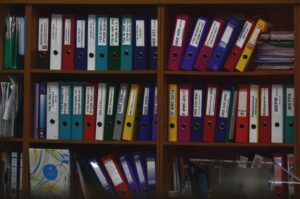Recently I came across a requirement from a client where they wanted to restrict download for visitors on a particular library on a Sharepoint Team Site. There were confidential/sensitive documents in a library and the client didn’t want visitors to download/sync them to their machine.
Normally visitors on a SharePoint site are given ‘Read’ permissions which allows them to download or sync a library with their desktop. If this is something you would like to restrict for any certain library/file within your SharePoint site, you can do it by editing the permission level for the group.
The star of this blog is the ‘View Only’ permission level provided by SharePoint. Setting your users to this permission level allows admins to restrict them from downloading content or syncing a library to their desktop. Now, the main question is – How do I set it up?
Setting up View Only permission for a SharePoint group
The two new SharePoint site templates – Teams Sites and Communication sites does not provide this permission level by default. Hence if you navigate to the permission level page ([yoursiteurl]/_layouts/15/role.aspx) , you will only see the following permission levels:
- Full Control
- Design
- Edit
- Contribute and
- Read
So how do you get the ‘View Only’ permission level? You can get this permission level by simply activating a site collection feature.
Navigate to Site Settings by clicking on the ![]() -> Site Information-> View all Site Settings. If you have the right permissions(Site Admin rights), you should be able to view the Site Collection Administration section. Click on the Site collection Features as shown below:
-> Site Information-> View all Site Settings. If you have the right permissions(Site Admin rights), you should be able to view the Site Collection Administration section. Click on the Site collection Features as shown below: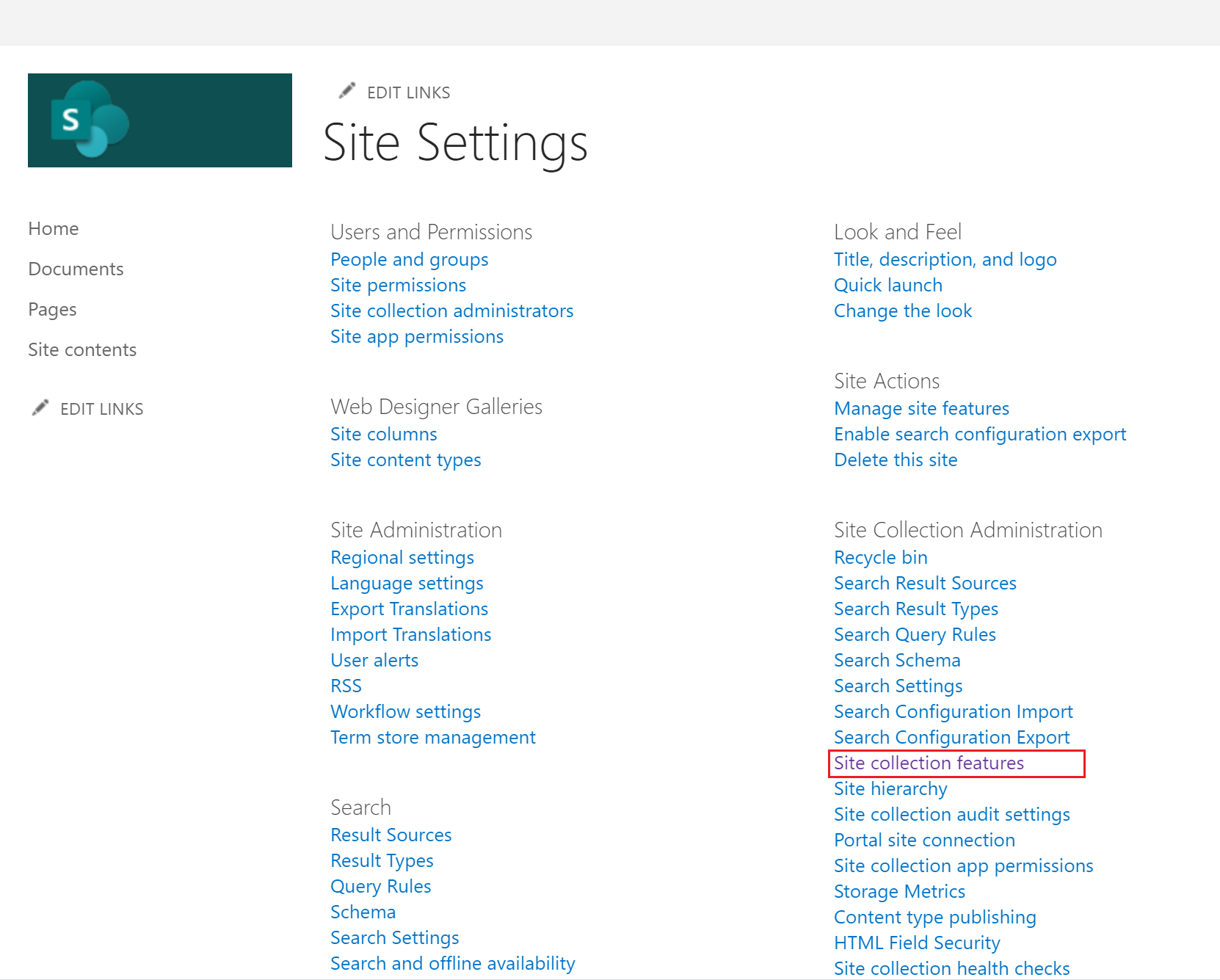
Search for ‘SharePoint Server Enterprise Site Collection features’ feature and activate it.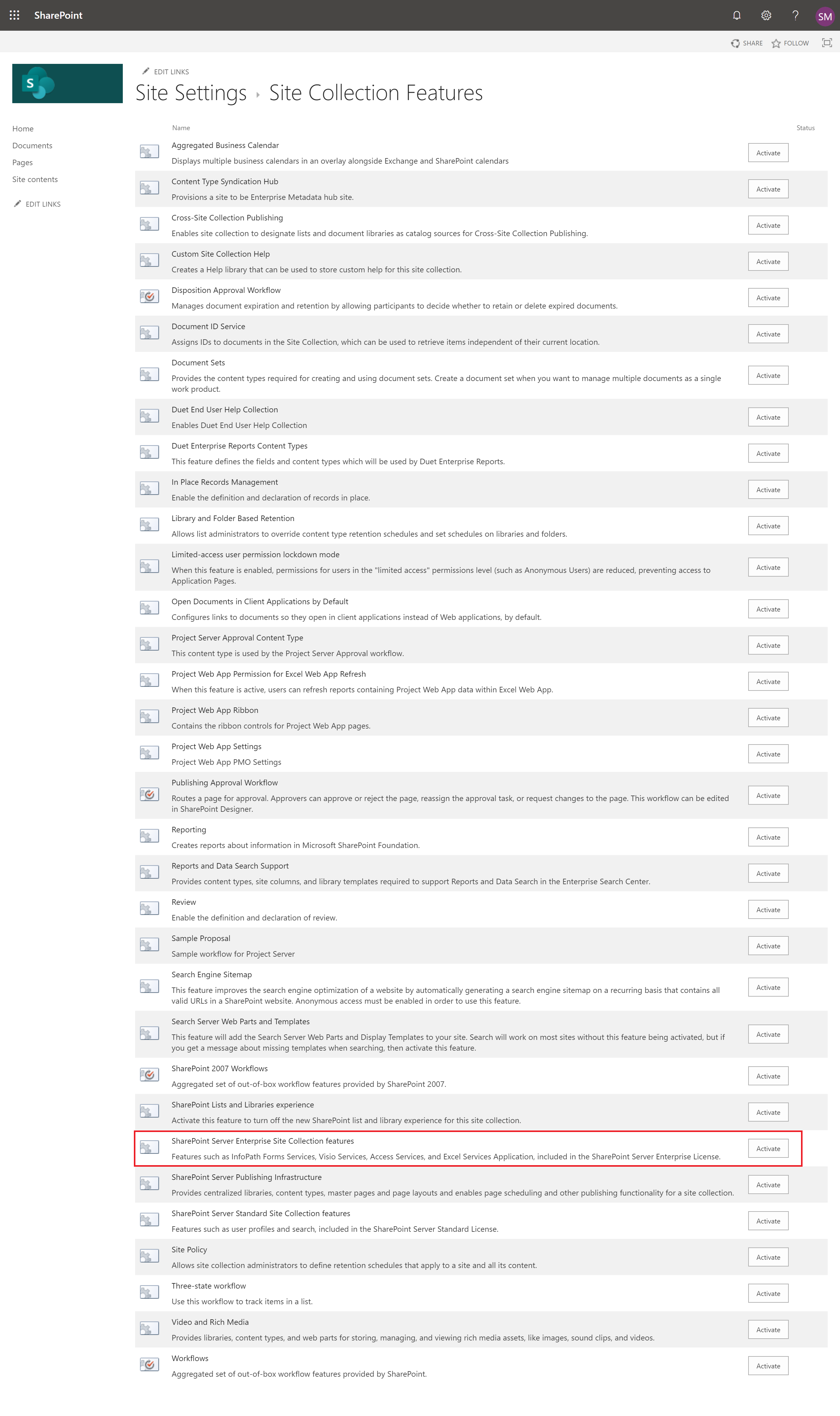
Now, if you navigate to [yoursiteurl]/_layouts/15/role.aspx, Voila, there it is!! View only permission level should be available.
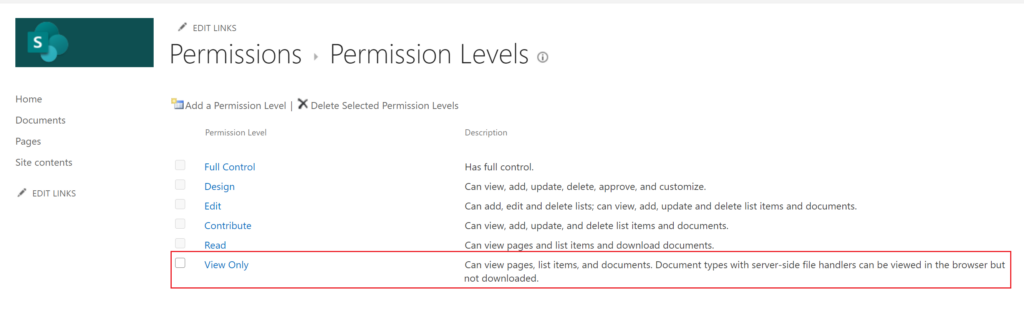
All you need to do now is, navigate to the concerned library -> ![]() -> Library Settings-> Permissions for this document library.
-> Library Settings-> Permissions for this document library.
Select ‘Stop Inheriting Permissions’ from the top bar
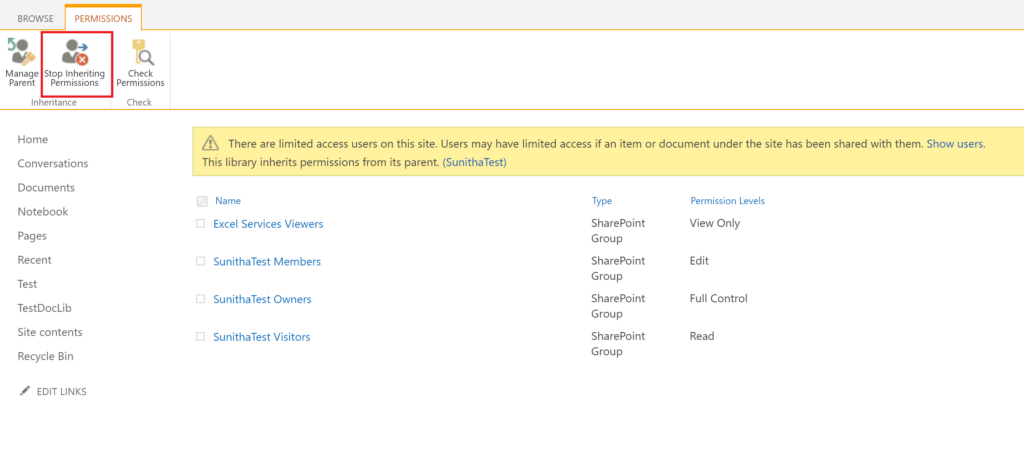
click Ok in the popup

Select the group you wish to change the permission for and select ‘Edit User Permissions’ from the top bar
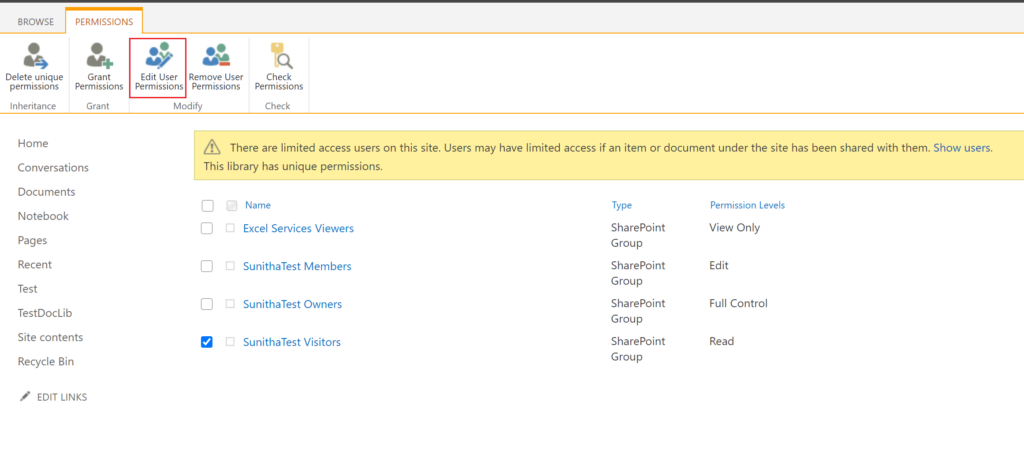
And select our new found ‘View Only’ permission and click ‘OK’.
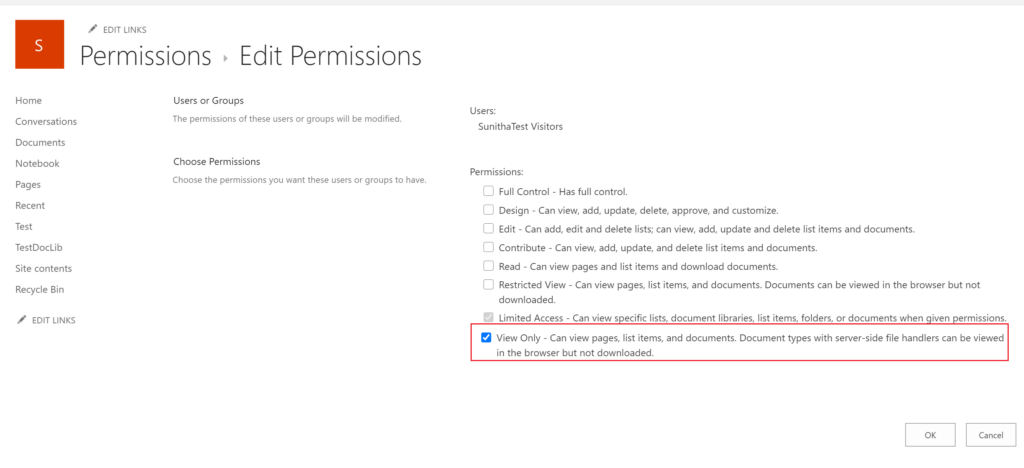
End Result
User with Read Permission
When a user with read permission or more navigates to the document library, they would see these options:
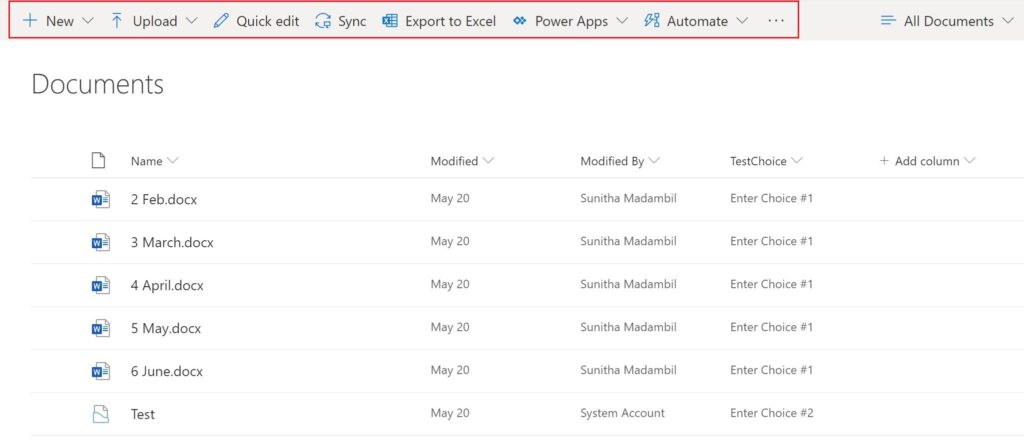
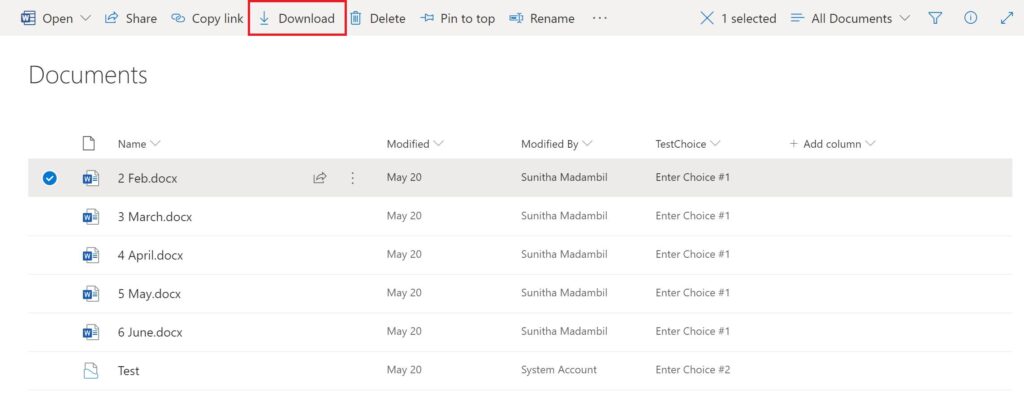
User with View Only Permission
When a user with view only permission navigates to the document library, they would see these options:
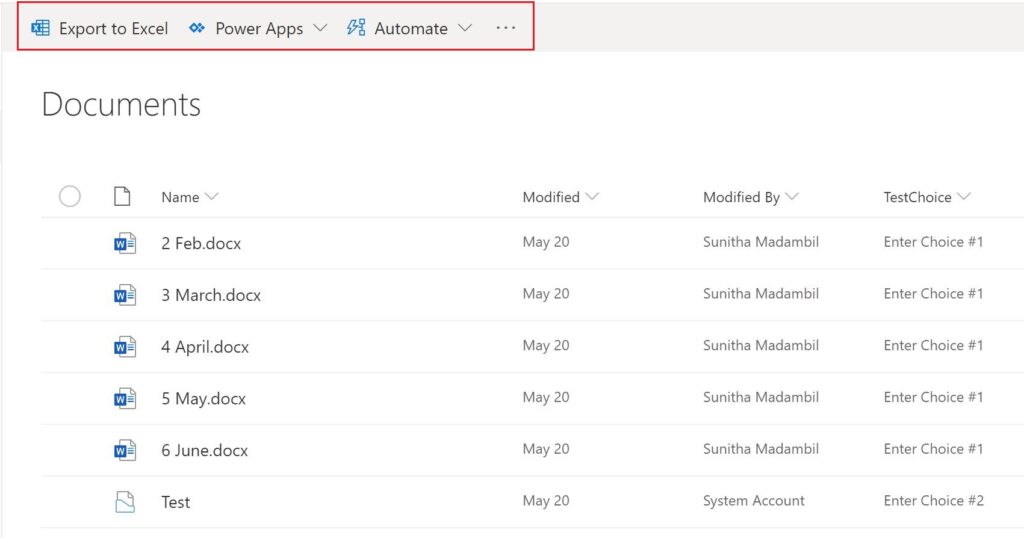
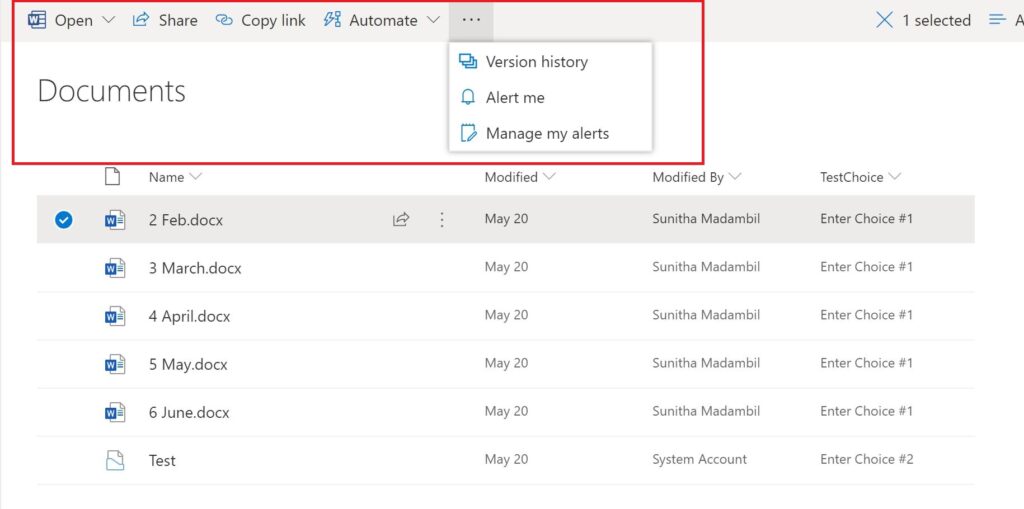
You can see that neither ‘Download’ or ‘Sync’ option is available for users with ‘view only’ permission.
Thanks for reading 🙂